Follow these steps to safely develop and submit a snippet without impacting the live environment.
Step 1: Request Access
Before beginning any snippet development:
- Request Admin or Assistant Admin access.
Please email lynn.zawie@stonybrook.edu
and CC ying.zong@stonybrook.edu and todd.hayes@stonybrook.edu (Optional)
- Wait for MarComm department approval before proceeding.
Step 2: Work in Your Test Folder Only
To avoid affecting production files:
- Locate your personal test folder:
_resources → xsl-responsive-v2-yourNetID
- Only edit files within your folder.
The file you’ll be editing is:
_resources → xsl-responsive-v2-yourNetID → _shared → template-match-v2.xsl
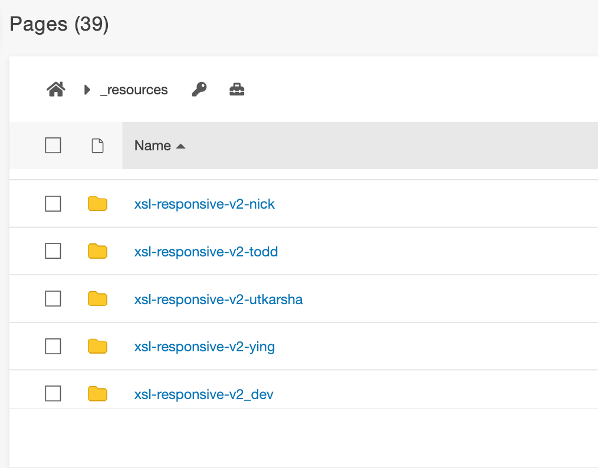
⚠️ DO NOT edit the main xsl-responsive-v2 folder directly.
Step 3: Test Snippet in a Safe Environment
To preview your snippet in action:
- Find the .pcf file where your snippet will appear.
- Temporarily update its header tag:
<!-- From: -->
<?pcf-stylesheet path="/_resources/xsl-responsive-v2/interior.xsl" site="sbcms" extension="php"?>
<!-- To: -->
<?pcf-stylesheet path="/_resources/xsl-responsive-v2-yourNetID/interior.xsl" site="sbcms" extension="php"?>
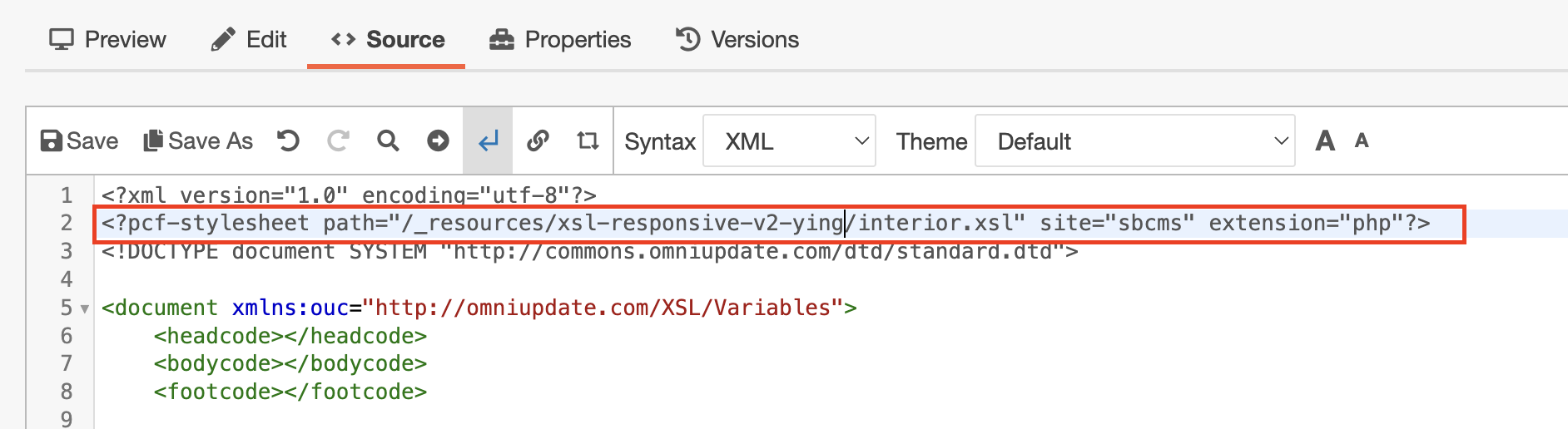
3. Once the snippet works:
-
- Copy your code from template-match-v2 in your folder
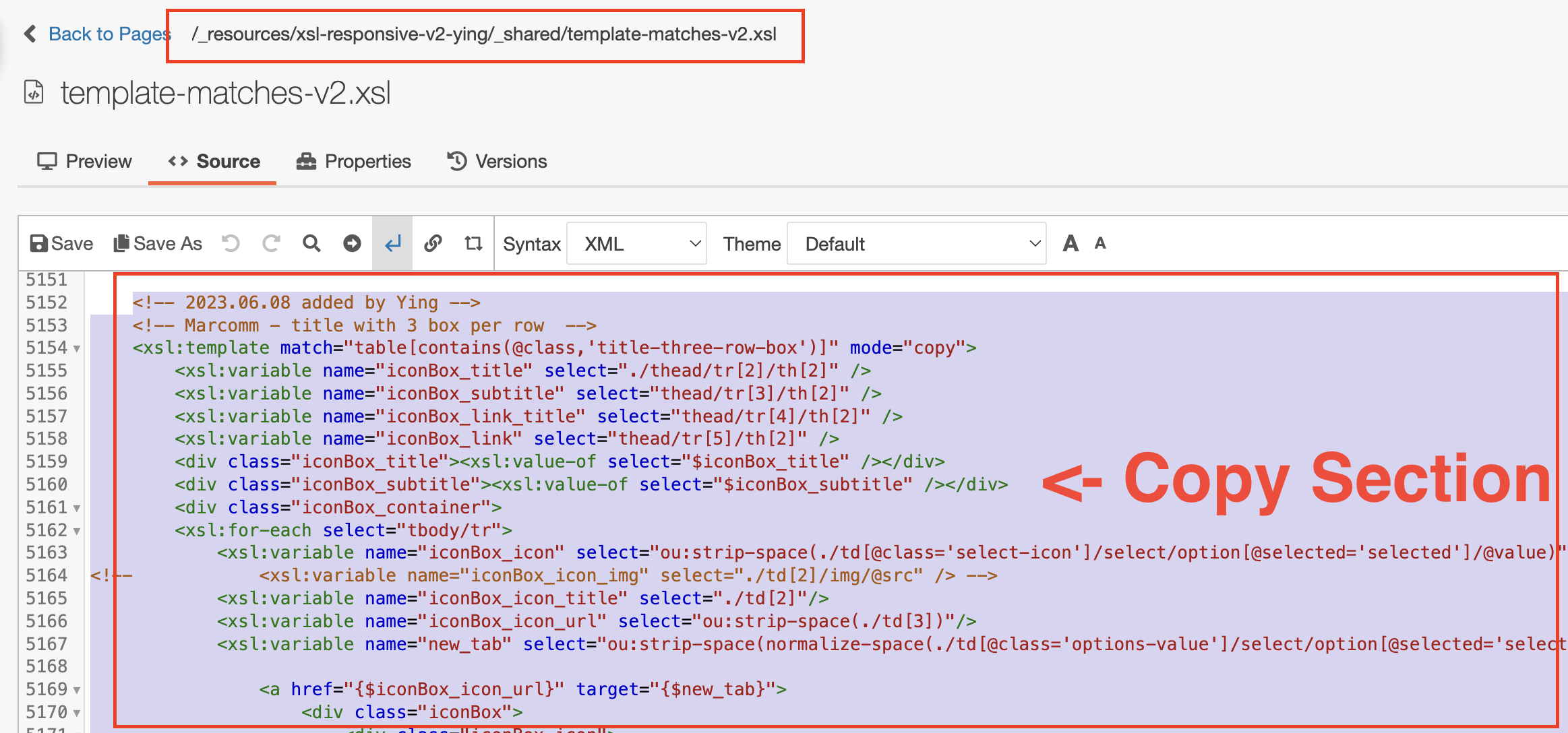
→ into the official template-match-v2.
- Copy your code from template-match-v2 in your folder
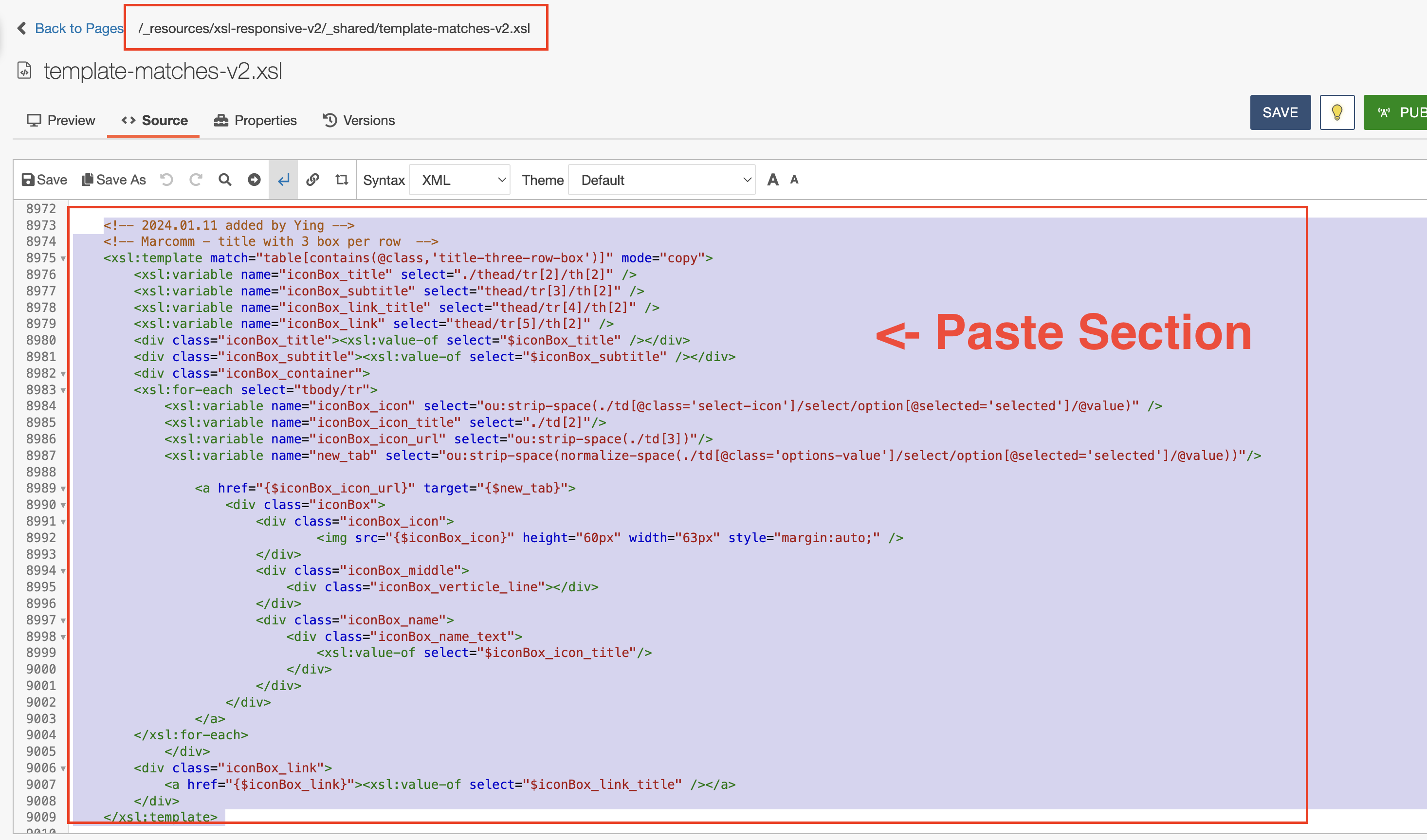
4. If your snippet uses extra CSS or JavaScript:
-
- Place supporting files in the appropriate _resource/css or _resource/js folder.
- This avoids broken links if your folder is removed later.
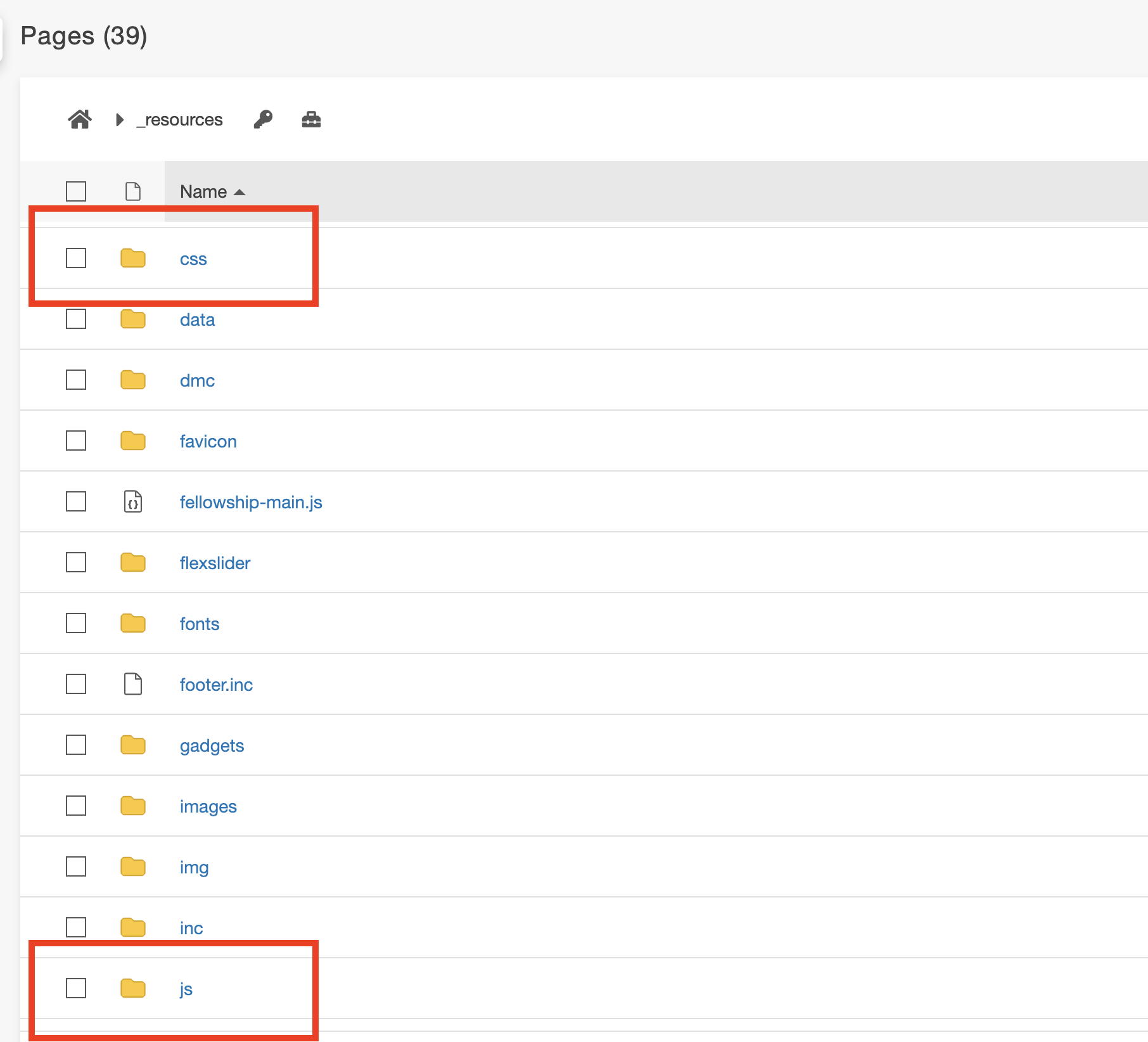
Step 4: Create the Snippet
Go to Content → Snippets, 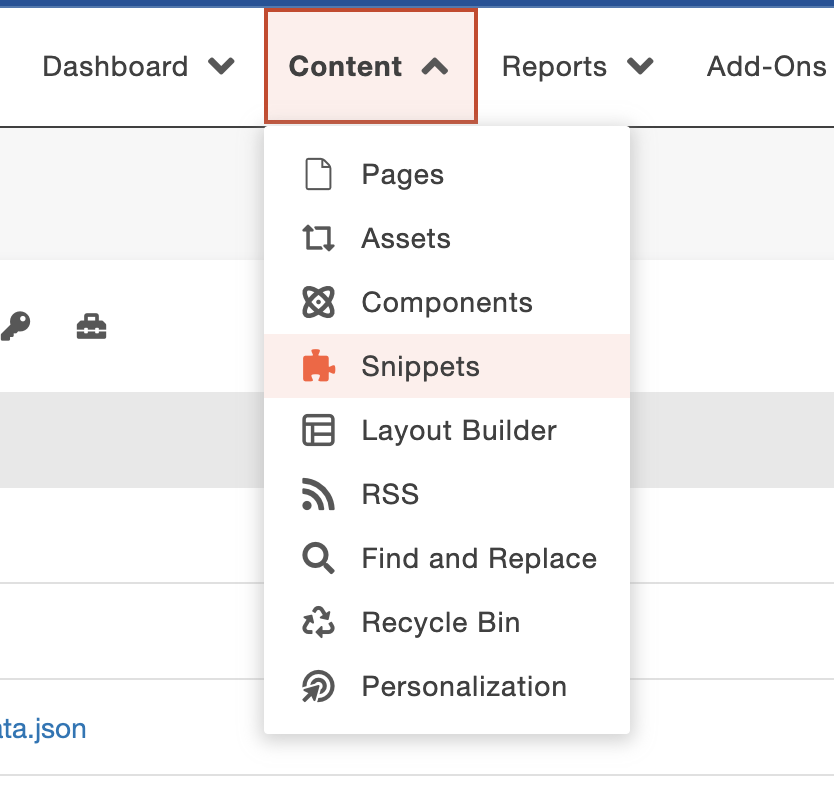
Then:
- Give your snippet a clear, concise name.
- Choose the most appropriate category (e.g., Buttons, Layout, Forms).
- Upload a thumbnail image so users can preview it visually.
- Under “Available to”, select your department group.
💡 Want to share your work with all of SBU?
Let us know — with MarComm approval, we can mark it “Available to: Everyone.”
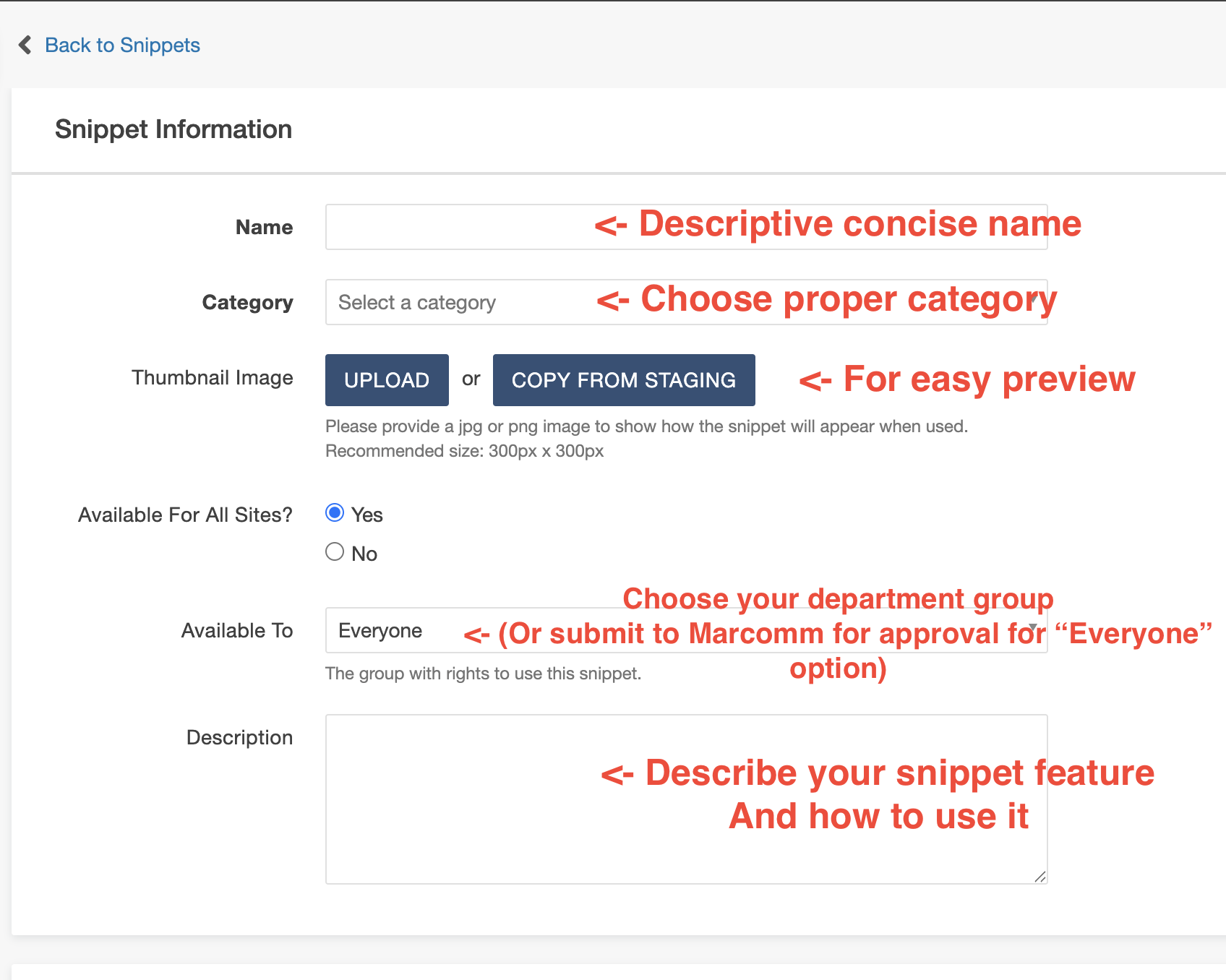
Step 5: Watch Developer Session Videos
1. How to create a new Snippet
2. How to edit an Existing Snippet
If you have questions or need guidance, feel free to reach out to the web development
team by opening a support ticket.
Happy snippet-ing!
